Want to know more about How To Make Someone Else A Host On Zoom? Read this article to get the information you need.
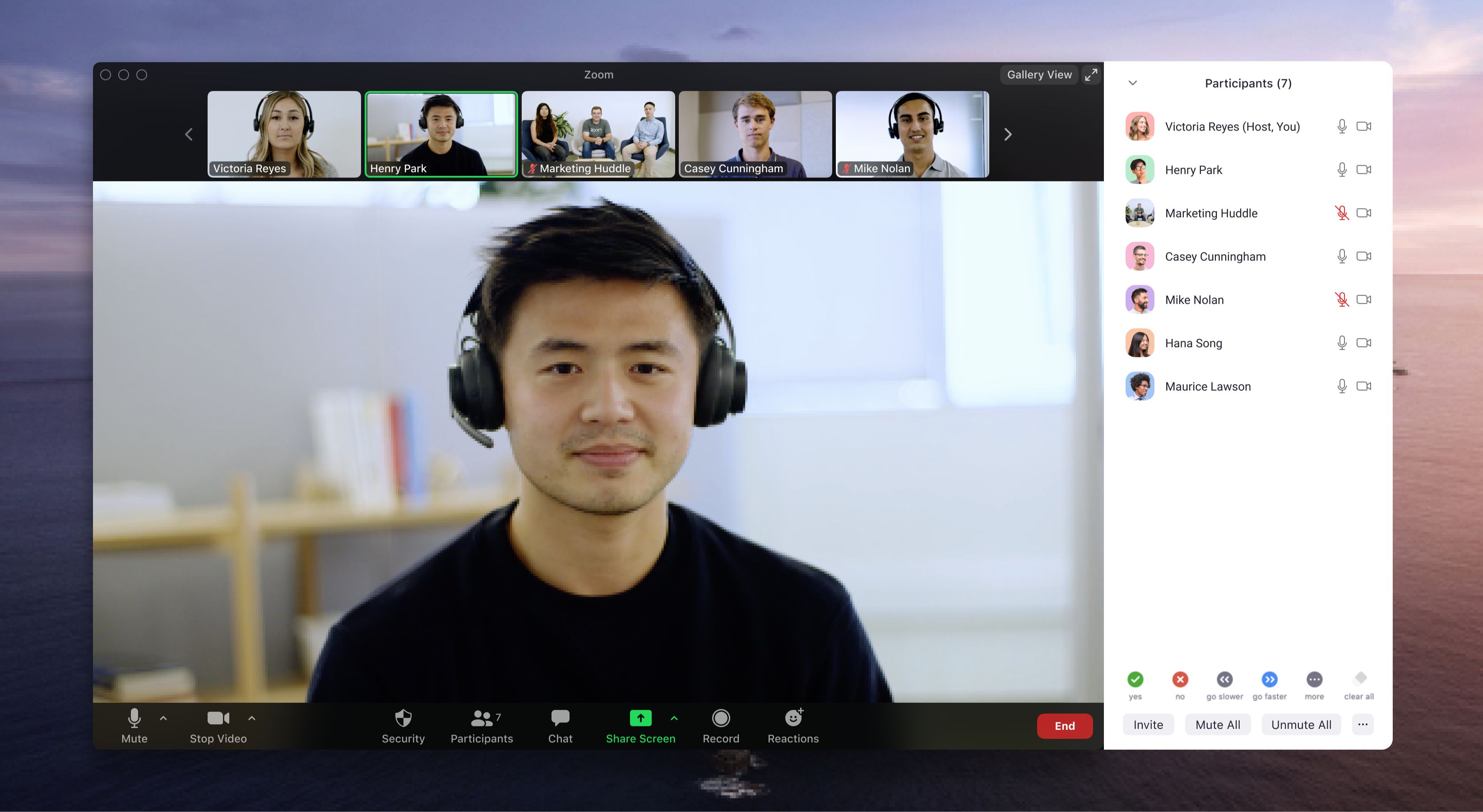
How to Make Someone Else a Host on Zoom: A Comprehensive Guide
Have you ever been in a Zoom meeting where you wanted to give someone else control of the session? Maybe you needed to step away for a moment or you wanted to share the spotlight with a guest speaker. If so, you’ll be happy to know that Zoom makes it easy to transfer hosting privileges to another participant.
In this article, we’ll walk you through the step-by-step process of making someone else a host on Zoom. We’ll also discuss some of the benefits and drawbacks of doing so. So, whether you’re a seasoned Zoom user or you’re just getting started, read on to learn everything you need to know about transferring hosting privileges.
What Does It Mean to Be a Host on Zoom?
The host of a Zoom meeting has a number of important privileges, including the ability to:
- Start and stop the meeting
- Mute and unmute participants
- Share their screen
- Record the meeting
- Manage breakout rooms
- Assign co-hosts
Only one person can be the host of a Zoom meeting at a time. However, you can transfer hosting privileges to another participant at any time.
When Should You Make Someone Else a Host?
There are a number of reasons why you might want to make someone else a host on Zoom. For example, you might want to:
- Give someone else control of the meeting: If you need to step away from your computer for a moment, you can make someone else a host so that they can manage the meeting in your absence.
- Share the spotlight: If you’re hosting a meeting with multiple speakers, you can make them co-hosts so that they can share their screens and present their own content.
- Delegate tasks: If you’re hosting a large meeting, you can make multiple people co-hosts so that they can help you manage the meeting and keep things running smoothly.
How to Make Someone Else a Host on Zoom
Making someone else a host on Zoom is easy. Here’s how to do it:
- Start the Zoom meeting.
- Click on the “Participants” tab.
- Hover over the name of the participant you want to make a host.
- Click on the “More” button.
- Select “Make Host.”
The participant will now be the host of the meeting. They will have all of the privileges that come with being a host, including the ability to start and stop the meeting, mute and unmute participants, share their screen, record the meeting, manage breakout rooms, and assign co-hosts.
Tips for Making Someone Else a Host
Here are a few tips for making someone else a host on Zoom:
- Choose someone you trust. When you make someone else a host, you’re giving them a lot of control over the meeting. Make sure you choose someone you trust to manage the meeting responsibly.
- Communicate your expectations. Before you make someone else a host, be sure to communicate your expectations to them. Let them know what you want them to do and how you want them to manage the meeting.
- Monitor the meeting. Once you’ve made someone else a host, be sure to monitor the meeting to make sure that it’s running smoothly. If you have any concerns, you can always step in and take back control of the meeting.
Conclusion
Making someone else a host on Zoom is a great way to delegate tasks and share the spotlight with others. By following the steps outlined in this article, you can easily transfer hosting privileges to another participant. So, next time you need to step away from your computer or you want to give someone else a chance to lead the meeting, don’t hesitate to make them a host.
Are you interested in learning more about Zoom?
If so, be sure to check out our other articles on the topic. We have everything you need to know about using Zoom, from how to set up a meeting to how to use all of the features.

Image: www.notta.ai
We express our gratitude for your visit to our site and for taking the time to read How To Make Someone Else A Host On Zoom. We hope this article is beneficial for you.