Introduction:

Image: homeautomationways.com
Your home’s security system is crucial for your peace of mind, and when something goes wrong, it can be a major source of stress. If you’re experiencing issues with your ADT WiFi connection, don’t panic. This comprehensive guide will empower you with practical solutions to resolve any WiFi faults and restore the reliable protection your home deserves.
Understanding the Basics of ADT WiFi:
ADT’s WiFi-enabled security systems connect to your home network, allowing you to remotely access and control your security features through mobile devices or the web portal. These systems are designed to provide high levels of reliability and performance, but occasional glitches can occur.
Troubleshooting Common ADT WiFi Faults:
1. Power Cycle Your Router and ADT Hub:
One of the simplest yet effective troubleshooting methods is to power cycle your router and ADT hub. Simply unplug both devices for 30 seconds and reconnect them. This process restarts the internal components and resolves many temporary issues.
2. Check for Internet Connectivity:
Ensure your internet connection is stable and working by connecting another device to the WiFi network. If other devices can access the internet but your ADT system cannot, there may be an issue with your router’s internet connection.
3. Inspect Cables and Connections:
Inspect all cables connected to your router, modem, and ADT hub for any loose connections, cracks, or damage. Loose cables can disrupt signal transmission and cause WiFi faults.
4. Try a Different WiFi Channel:
WiFi interference from neighboring networks can affect your ADT system’s connection. Try changing your router’s WiFi channel to a less congested one to minimize interference.
5. Update Your Router’s Firmware:
Firmware updates for your router can improve stability and address bugs that may impact your ADT WiFi connection. Check your router’s manufacturer’s website for the latest firmware and follow the instructions to update.
6. Disable Any WiFi Blocking Features:
Certain WiFi security settings, such as MAC filtering or firewall blocking, can prevent your ADT system from connecting to the network. Temporarily disable these features and check if the problem resolves.
7. Contact ADT Support:
If you’ve tried the above steps and still experience WiFi issues, don’t hesitate to contact ADT’s support team. They have trained technicians who can help diagnose and resolve the problem remotely or dispatch a technician to your home.
Expert Insights and Actionable Tips:
- Regularly check your router’s firmware and update it when available.
- Place your ADT hub and router in central locations with minimal obstructions.
- Use strong, secure passwords for your WiFi network to prevent unauthorized access.
- Avoid placing your ADT system near other electronic devices or appliances that may emit electromagnetic interference.
Conclusion:
By following the troubleshooting tips outlined in this guide, you can confidently diagnose and resolve most ADT WiFi faults. Remember, your home’s security is paramount. Act promptly to address any issues and restore peace of mind to your household. Should you require further assistance, don’t hesitate to reach out to ADT’s expert support team for swift and effective solutions.
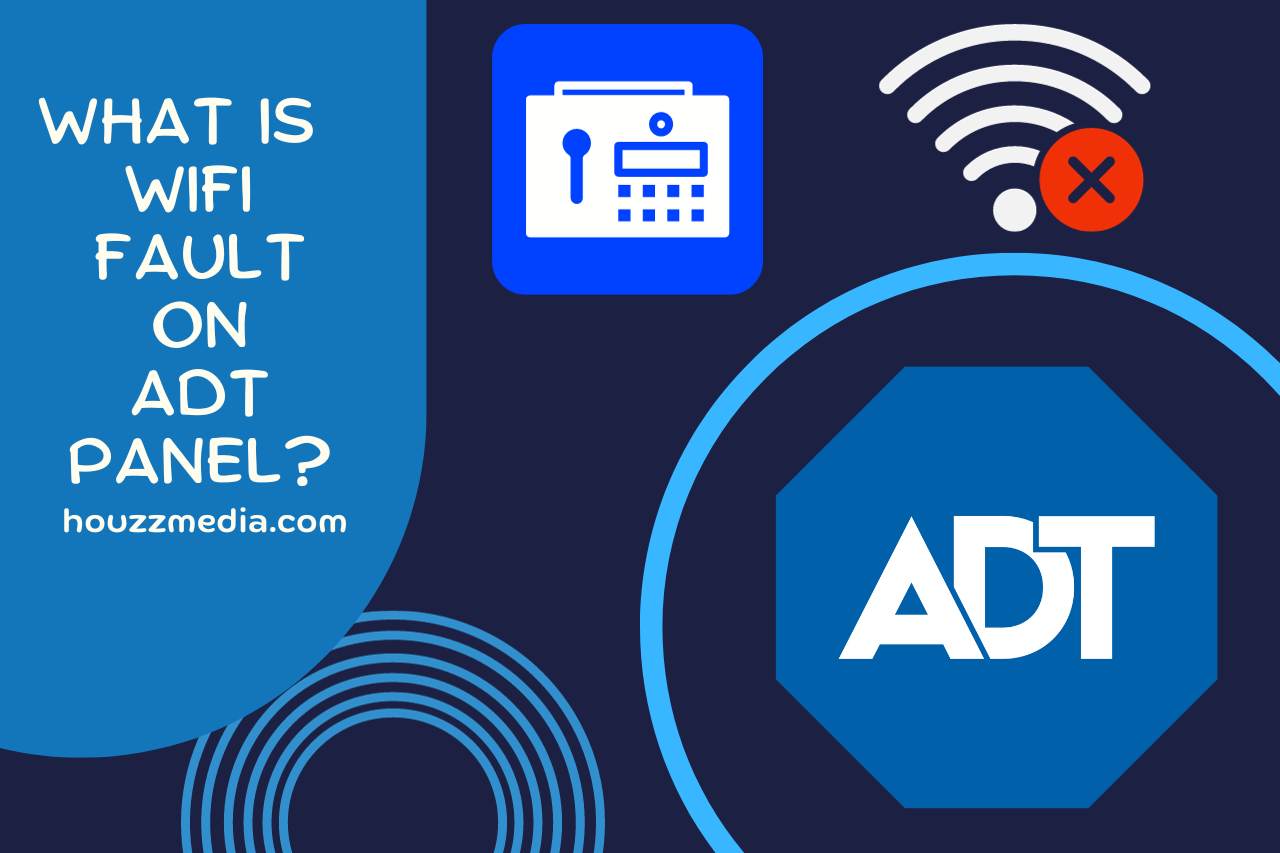
Image: houzzmedia.com
How To Fix Adt Wifi Fault