YouTube, a ubiquitous video-streaming platform, has become an integral part of our daily lives. From educational content to entertainment videos, it offers an endless array of content. However, nothing can be more frustrating than encountering a black screen while attempting to enjoy your favorite show or video. If you’re facing a similar issue, fear not! This article will guide you through the common causes and solutions for the dreaded YouTube black screen on your mobile device.
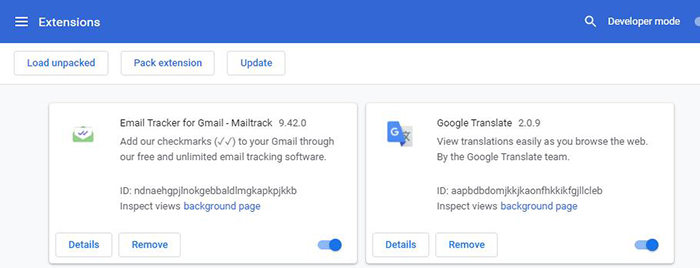
Image: itubego.com
Causes Behind the YouTube Black Screen on Mobile
Understanding the underlying causes will help you approach the issue systematically. Here are some common culprits:
-
Temporary App Glitches: Occasional software bugs or glitches in the YouTube app can lead to the black screen.
-
Outdated YouTube App: An outdated version of the YouTube app may not be compatible with your device’s operating system, resulting in the black screen.
-
Corrupted App Data: Cache and data accumulation within the YouTube app can sometimes interfere with its functionality, leading to a black screen.
-
Device-Related Issues: Outdated device software or insufficient storage space can also cause problems with the YouTube app.
-
Internet Connectivity Problems: A poor or unstable internet connection can lead to video buffering issues, which may manifest as a black screen.
Effective Solutions to Resolve the YouTube Black Screen Issue
Now that you’ve got a better understanding of the causes, let’s dive into the solutions that will bring your YouTube videos back to life:
1. Check Your Internet Connection: Before tinkering with the YouTube app, ensure you have a stable internet connection. Try refreshing the video or switching to a different network if necessary.
2. Restart the YouTube App: Sometimes, a simple app restart can do wonders. Close the YouTube app completely and relaunch it to see if the issue persists.
3. Clear YouTube App Data: Accumulated app data can be a culprit. Go to your device’s Settings, navigate to the YouTube app, and select “Clear Cache” and “Clear Data.” Remember, this will erase your personalized preferences like watch history and recommendations.
4. Update the YouTube App: Ensure you’re running the latest version of the YouTube app. Visit the app store or Google Play Store and check for updates.
5. Restart Your Device: An overall device restart can resolve system-wide issues that may be affecting the YouTube app. Turn off your device and power it back on after a few seconds.
6. Update Your Device’s Operating System: An outdated operating system on your mobile device can pose compatibility issues with the YouTube app. Ensure you’ve installed the latest software updates.
7. Uninstall and Reinstall the YouTube App: If the above solutions don’t work, consider uninstalling the YouTube app and reinstalling it. This will remove any corrupted files and give you a clean slate to start with.
8. Check YouTube Server Status: Occasionally, YouTube’s servers may be experiencing issues. Check the YouTube Help Center or social media for any reported outages.
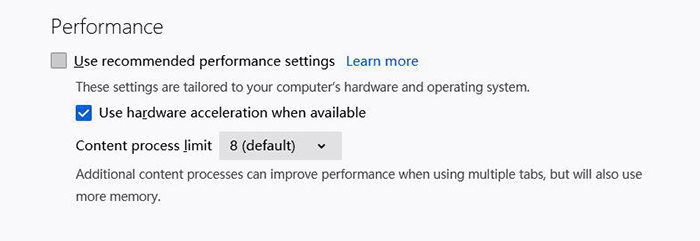
Image: itubego.com
How To Fix Youtube Black Screen On Phone
Preventing the YouTube Black Screen in the Future
While not all issues can be avoided, following these preventive measures can minimize the likelihood of encountering the YouTube black screen again:
-
Keep the YouTube app updated to the latest version.
-
Regularly clear app cache and data to prevent accumulation.
-
Ensure you have a stable internet connection before streaming videos.
-
Restart your device occasionally to eliminate minor software glitches.
In conclusion, a black screen on YouTube can be a frustrating experience, but it’s usually a solvable one. By understanding the causes behind these issues and following our comprehensive troubleshooting guide, you’ll be back to enjoying your favorite YouTube videos in no time. Remember, preventing future occurrences is just as important as resolving the immediate issue, so adopt the recommended preventive measures for a smooth and uninterrupted YouTube experience.