Imagine this: you turn on your trusty Windows 10 PC, eager to start your day, only to be met with a dreaded blue screen and the chilling words, “Boot Device Not Found.” Panic sets in as you realize your computer is unable to locate the operating system it needs to function. But don’t despair! This seemingly daunting error is often fixable with a few troubleshooting steps. Join us as we explore the causes and provide a comprehensive guide to conquer this tech hurdle and restore your PC to its former glory.

Image: www.techwhitesolution.com
Unveiling the Causes: Why Your PC Fails to Boot
Several factors can contribute to the “Boot Device Not Found” error in Windows 10. These include:
-
Hardware malfunctions: A faulty hard drive, motherboard, or BIOS settings can disrupt the boot process.
-
Missing or corrupt boot files: Essential system files may have been damaged or deleted, preventing the computer from finding the operating system.
-
BIOS misconfiguration: Incorrect BIOS settings can prevent the system from recognizing the boot device.
-
Loose cables: A loose connection between the hard drive and the motherboard can hinder boot device detection.
Step-by-Step Guide to Resolving the Boot Device Not Found Error:
-
Restart Your PC: Begin by restarting your computer. This simple step can sometimes resolve minor glitches that may have caused the error.
-
Check BIOS Settings: Access the BIOS settings by pressing the designated key (usually F1, F2, or Del) during startup. Ensure that the BIOS is set to boot from the correct device, typically your hard drive or SSD.
-
Reseat Hardware Components: Gently open your computer’s case and disconnect and reconnect the hard drive, cables, and any other components that may have become loose.
-
Run Startup Repair: Insert the Windows 10 installation media (USB or DVD) and boot from it. Select “Repair Your Computer” and choose “Startup Repair.” This tool can automatically diagnose and fix boot-related issues.
-
Rebuild BCD (Boot Configuration Data): In the Windows Recovery Environment, open a Command Prompt and enter the following commands:
bootrec /fixbootbootrec /fixmbrbootrec /RebuildBcd
-
Reinstall Windows 10: If the previous steps prove unsuccessful, you may need to reinstall Windows 10. Note that this will erase all data on your computer, so be sure to back up important files before proceeding.
Expert Insights and Actionable Tips:
-
Preventative measures are crucial to minimize the risk of boot device issues. Regularly back up your data, keep your BIOS updated, and use antivirus software to protect against malware that can damage boot files.
-
If you encounter the “Boot Device Not Found” error repeatedly, consider seeking professional help from a qualified computer technician. Underlying hardware problems may require specialized knowledge to diagnose and resolve.
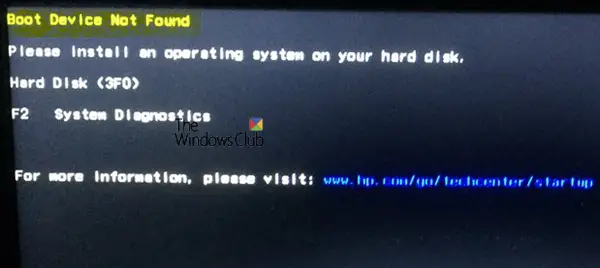
Image: www.thewindowsclub.com
How To Fix Boot Device Not Found Windows 10
https://youtube.com/watch?v=1GweEtoEXmQ
Conclusion: Reclaiming Control of Your PC
Experiencing the “Boot Device Not Found” error can be disconcerting, but understanding its causes and following the troubleshooting steps outlined in this article can help you resolve the issue swiftly. Whether you choose to tinker with BIOS settings, seek expert advice, or reinstall Windows 10, remember that restoring your PC to working order is within reach. Embrace the troubleshooting journey as an opportunity to gain valuable technical knowledge and safeguard your digital life from unforeseen setbacks.