In the realm of wireless connectivity, where convenience reigns supreme, the dreaded exclamation point alongside the Wi-Fi icon can evoke a torrent of frustration. It’s a harbinger of a connection gone awry, leaving us stranded in a digital purgatory. But fear not, for this in-depth guide will illuminate the path to restoring your Wi-Fi’s ethereal embrace and vanquishing the exclamation point’s reign of terror.
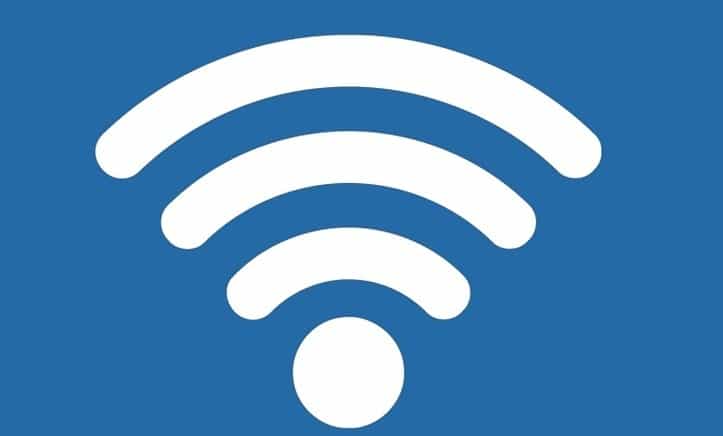
Image: kompyuter-gid.ru
Understanding the Exclamatory Enigma
The exclamation point on your Wi-Fi icon signals a problem with the connection. It could be as seemingly trivial as an outdated router firmware or as daunting as a hardware malfunction. To ascertain the root of the issue, we must embark on a meticulous troubleshooting journey.
Troubleshooting the Exclamation Point
1. Power Cycling Your Router
A simple yet surprisingly effective remedy is often found in rebooting your router. This refreshes its memory and often resolves temporary connection glitches. Simply unplug it from the power outlet, wait a few minutes, and reconnect it.

Image: www.programatium.com
2. Checking Your Ethernet Cable
Ensure the Ethernet cable connecting your router to your modem is securely plugged into both ends. A loose connection can disrupt the Wi-Fi signal, causing the exclamation point to rear its unwelcome head.
3. Firmware Update
Firmware updates for routers address bugs and improve their functionality. Check your router’s manufacturer website for the latest firmware version and follow the instructions to install it.
4. Wireless Network Interference
Interference from other devices, such as cordless phones, microwaves, or baby monitors, can disrupt the Wi-Fi signal. Relocate your router away from potential sources of interference.
5. Changing Your Wi-Fi Channel
Overcrowded Wi-Fi channels can cause interference and connection problems. Use a Wi-Fi analyzer app to identify the least congested channel and switch to it.
6. Resetting Your Router
If all else fails, a factory reset may be necessary. This will restore your router to its original default settings, eradicating any corrupt configurations that may be causing the exclamation point malady.
7. Hardware Malfunction
If persistent exclamation points plague your Wi-Fi despite these troubleshooting measures, a hardware malfunction may be the culprit. Contact your internet service provider (ISP) or the router manufacturer for further assistance.
Beyond Troubleshooting
While troubleshooting the exclamation point can be frustrating, it also presents an opportunity to enhance your Wi-Fi network’s performance. Consider these tips for a stronger, more reliable connection:
1. Optimize Router Placement
Position your router in a central location within your home to ensure optimal signal coverage.
2. Use a Wi-Fi Extender
If certain areas of your home experience weak Wi-Fi, a Wi-Fi extender can amplify the signal, eliminating dead zones.
3. Enable MAC Address Filtering
MAC address filtering allows you to control which devices can connect to your Wi-Fi network, enhancing security and reducing interference.
4. Establish a Strong Password
Secure your Wi-Fi network with a strong and complex password to prevent unauthorized access.
How To Fix Exclamation Mark On Wifi
Conclusion
No Wi-Fi, no problem! By following these comprehensive troubleshooting techniques, you can eradicate the exclamation point and regain your rightful place in the Wi-Fi kingdom. Remember, a reliable and robust Wi-Fi connection is not just a luxury; it’s a lifeline to the digital world. So arm yourself with this knowledge and embrace the Wi-Fi wonders that await you!