Introduction:
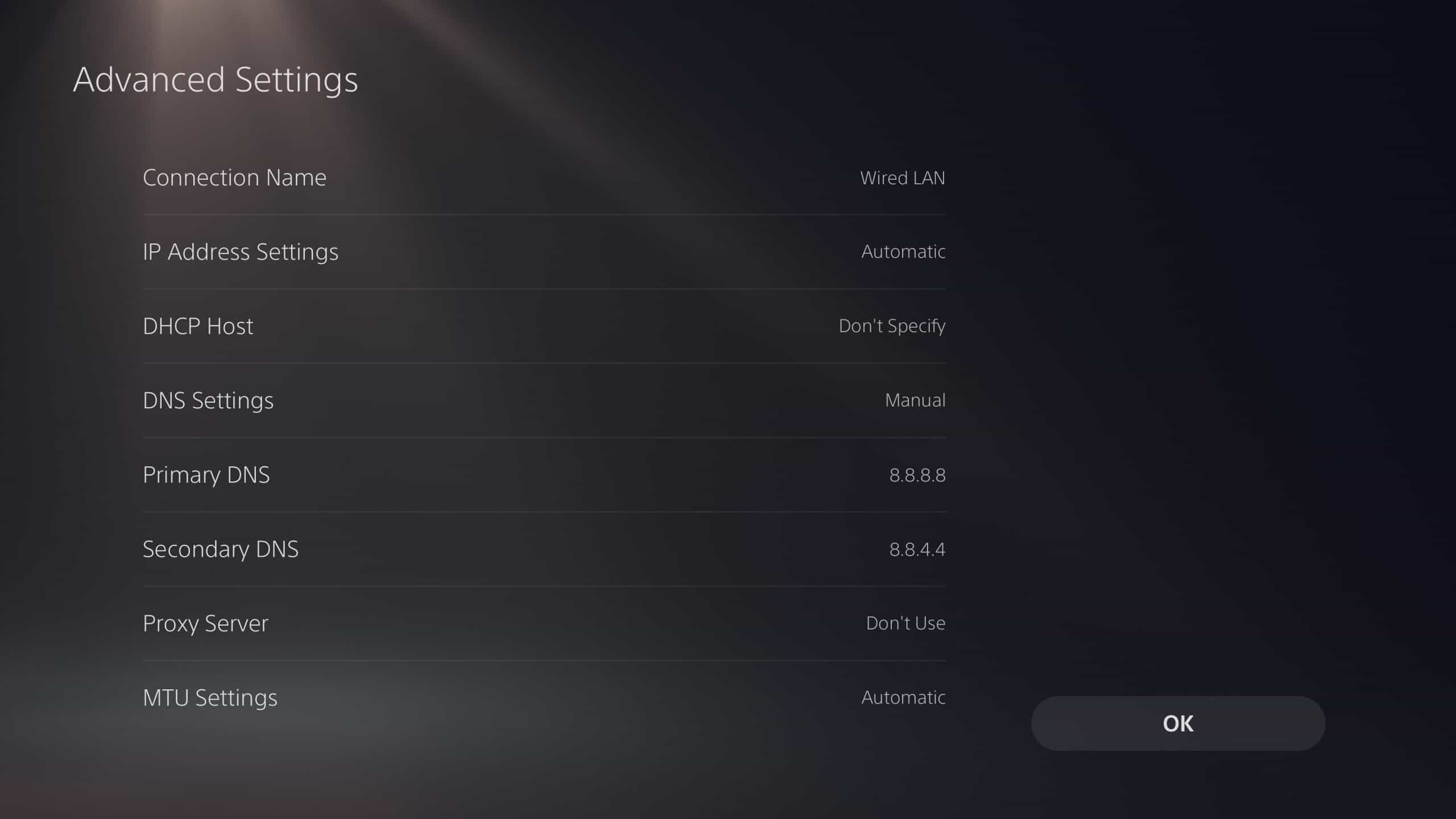
Image: www.xfire.com
Are you facing connectivity issues on your PlayStation 4 (PS4), leaving you stranded from online gaming sessions? You may encounter the enigmatic error message “DNS Server Cannot Be Used” that hinders your connection to the PlayStation Network (PSN), preventing you from accessing multiplayer games, downloading updates, and enjoying the full gaming experience. This guide will delve into the causes of this error and present comprehensive step-by-step solutions to get you back in the game.
Main Body:
-
Understanding DNS: To address this issue effectively, let’s shed some light on the concept of DNS or Domain Name System. Simply put, DNS is like an address book for the internet. It translates website addresses and other domain names into numerical IP addresses that computers can understand, enabling devices to communicate with each other effortlessly.
-
Causes of DNS Errors: The “DNS Server Cannot Be Used” error on PS4 can stem from various factors, such as:
a) Router Issues: Your router serves as the gatekeeper of your internet connection. Faulty router settings or firmware can lead to DNS problems.
b) ISP Issues: Interruptions with your Internet Service Provider (ISP) can disrupt DNS resolution and hinder your PS4’s online connectivity.
c) PlayStation Network Maintenance: Occasionally, PSN undergoes scheduled or emergency maintenance that can temporarily affect DNS services. -
Initial Troubleshooting: Before exploring intricate solutions, try these simple steps:
a) Restart Your Router: Unplug your router, wait a few seconds, and reconnect it. This simple reboot can resolve minor glitches.
b) Check Network Connection: Use another device, like a smartphone or laptop, to confirm that your internet connection is active and stable.
c) PS4 System Software Check: Ensure your PS4 system software is up to date. Sometimes, software glitches can contribute to DNS issues. -
Configuring Manual DNS Settings:
a) Go to Settings on your PS4 dashboard.
b) Select Network, followed by Set Up Internet Connection.
c) Choose the connection method you prefer (Wi-Fi or LAN).
d) Type in your network information, including password.
e) Highlight your network connection in the list and select Options.
f) Edit the DNS Settings and select Manual.
g) Enter the primary and secondary DNS server addresses. You can use:
i. Google Public DNS: 8.8.8.8 and 8.8.4.4
ii. Open DNS: 208.67.222.222 and 208.67.220.220
h) Save and test your internet connection. -
Contacting Your ISP:
a) If the previous methods fail, contact your ISP’s customer support.
b) Explain the “DNS Server Cannot Be Used” error and provide details of the troubleshooting steps you’ve taken.
c) Your ISP can provide technical assistance, investigate connectivity issues, and ensure a stable DNS connection. -
Resetting Your PS4: This should be considered a last resort as it erases all data on your PS4. If you choose to reset, make sure to back up any important data beforehand.
Conclusion:
Encountering the “DNS Server Cannot Be Used” error on your PS4 can be frustrating, but by understanding its causes and implementing the troubleshooting solutions discussed in this guide, you can get back online and continue your gaming adventures. Remember, patience and methodical troubleshooting can often resolve these issues, ensuring an uninterrupted gaming experience.

Image: candid.technology
How To Fix A Dns Server Cannot Be Used Ps4