Is the screen on your iPhone 13 obstinately black, as if it were holding a mysterious secret?
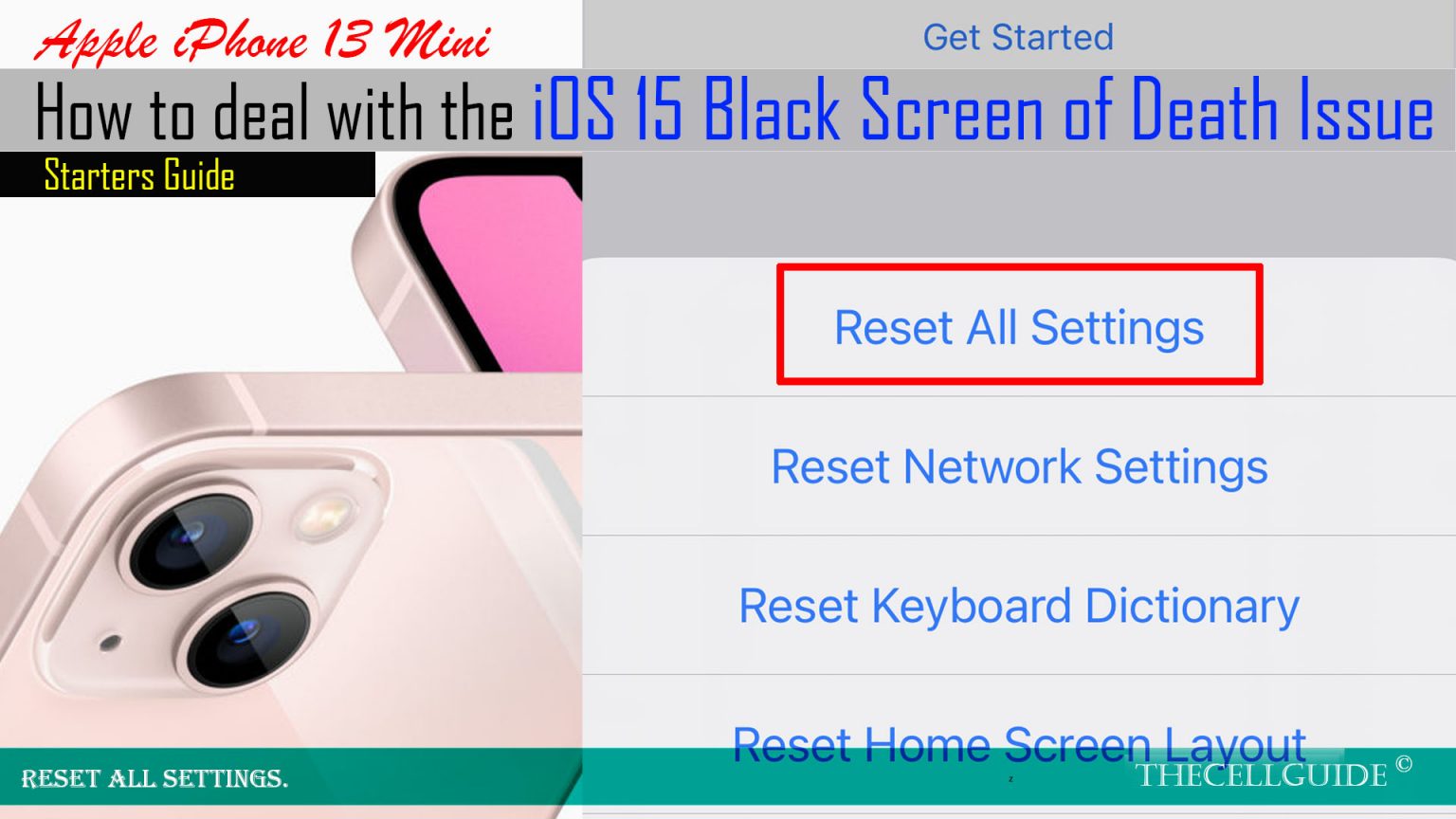
Image: thecellguide.com
If your iPhone 13 has suddenly plunged into a void of darkness, don’t panic. A black screen on your iPhone can be a disconcerting experience, but it doesn’t necessarily spell doom for your beloved device. In this comprehensive guide, we’ll embark on a troubleshooting journey to uncover the secrets behind the black screen and restore your iPhone to its former glory.
Common Causes of iPhone 13 Black Screen
To address the black screen issue effectively, it’s crucial to first understand its potential causes. Various factors can contribute to this perplexing display malfunction:
- Software Glitches:
- Hardware Issues:
- Power-Related Problems:
- System Crashes:
Occasionally, software bugs or glitches can disrupt the normal functioning of your iPhone, leading to a black screen.
Physical damage to your iPhone’s screen or internal components, such as the logic board or battery, can cause display problems.
An insufficient battery charge or a faulty charging cable can prevent your iPhone from turning on, resulting in a black screen.
If your iPhone encounters a severe system crash, it may freeze and display a black screen.
Troubleshooting the Black Screen on iPhone 13
Step 1: Perform a Forced Restart
If you suspect a software glitch is the culprit, a forced restart can often resolve the issue. Simultaneously press and release the Volume Up button, then the Volume Down button. Finally, hold the Side button until the Apple logo appears.
Step 2: Check Your Charging Setup
Ensure that your iPhone’s charging cable is properly connected to both the phone and a power source. Try using a different cable or charger if possible. If the battery is completely drained, allow it to charge for at least 30 minutes before attempting to restart.
Step 3: Enter Recovery Mode
If the previous steps have not resolved the black screen issue, entering recovery mode may be necessary. Connect your iPhone to a computer and open iTunes or Finder. While the device is connected, perform a forced restart as described in Step 1. When the recovery mode screen appears, select the “Update” option to reinstall the operating system.
Step 4: Contact Apple Support
If none of the上記のsteps解決the issue, it’s highly likely that your iPhone has a hardware problem. Contact Apple Support to schedule a repair at an Apple Store or authorized service provider.
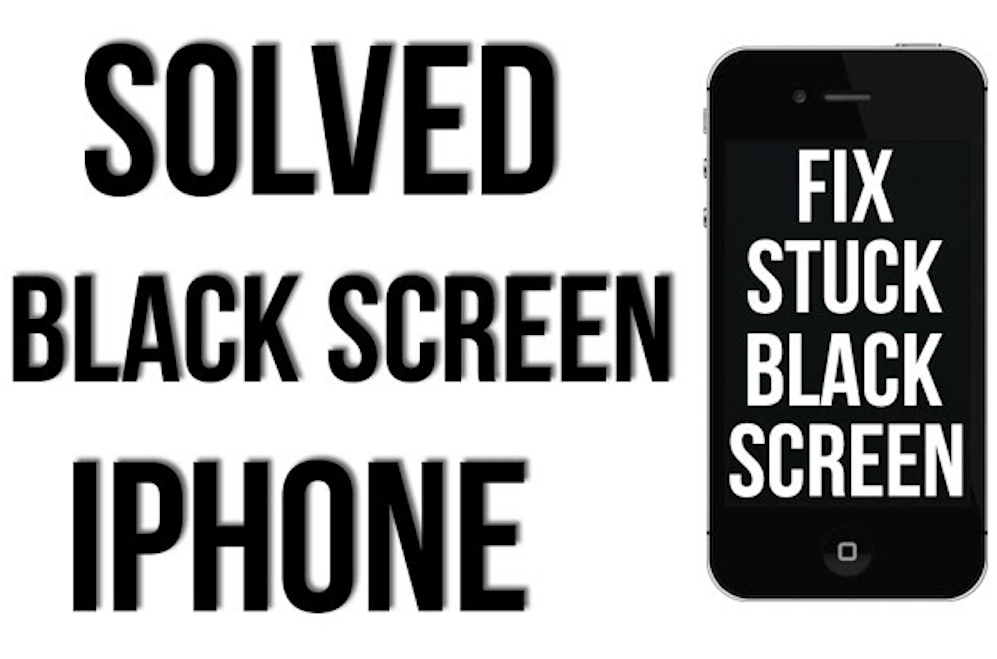
Image: fix-ios-system.blogspot.com
How To Fix Black Screen Iphone 13
Conclusion
Troubleshooting a black screen on an iPhone 13 can be a daunting task, but by following the steps outlined in this guide, you can significantly increase your chances of successfully reviving your device. If the problem persists, don’t hesitate to seek professional help from Apple Support. Remember, while the black screen may seem like a formidable adversary, it’s just a temporary obstacle that can be overcome with the right knowledge and persistence.