Snapchat is a popular multimedia messaging app that features various filters, lenses, and effects. However, users sometimes encounter the “Tap to Load” issue, which prevents them from accessing snaps. This can be frustrating, especially when trying to view important messages or engaging in conversations. Fortunately, there are several solutions that can help you fix this problem and get back to Snapping without interruptions.

Image: hitechgazette.com
Check Your Internet Connection
The most common reason for the “Tap to Load” error is a weak or unstable internet connection. Ensure that your device is connected to a reliable Wi-Fi network or has a strong cellular data signal. Try switching between Wi-Fi and mobile data to see if the issue persists. If your internet connection is consistent, proceed with other troubleshooting steps.
Clear Snapchat Cache
Over time, Snapchat accumulates cache data, which can cause glitches and errors. Clearing the cache can resolve the “Tap to Load” issue. To do this:
- Open the Snapchat app.
- Tap on your profile picture in the top-left corner.
- Tap on the settings gear icon in the top-right corner.
- Scroll down and tap on “Clear Cache.”
- Confirm by tapping “Clear.”
Restart Your Device
Restarting your device can often resolve temporary software glitches that may be causing the “Tap to Load” error. Shut down your device completely, wait a few seconds, and then power it back on. Once your device has restarted, try opening Snapchat to see if the issue has been fixed.
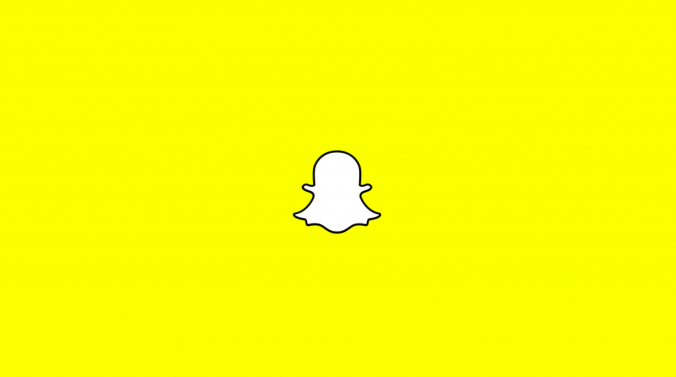
Image: www.selectyourdeals.com
Update the Snapchat App
Outdated Snapchat versions may encounter compatibility issues or bugs that can lead to the “Tap to Load” error. Make sure you have the latest version of the app installed by updating it through the App Store or Google Play Store.
Reinstall Snapchat
If none of the above solutions work, you may need to reinstall Snapchat. This will remove the app and all its data from your device, so be sure to back up any important snaps or messages before proceeding. To reinstall the app:
- Uninstall Snapchat from your device.
- Restart your device.
- Download and install Snapchat from the App Store or Google Play Store.
- Log in to your Snapchat account.
Contact Snapchat Support
If you have tried all the troubleshooting steps and still encounter the “Tap to Load” error, you can reach out to Snapchat support for further assistance. Provide detailed information about the issue, including the steps you have taken to resolve it, and any error messages or logs that may be relevant.
How To Fix Tap To Load On Snapchat
Conclusion
The “Tap to Load” error on Snapchat can be frustrating, but it can be resolved with the right troubleshooting steps. By checking your internet connection, clearing the app’s cache, restarting your device, updating the app, reinstalling it, or contacting Snapchat support, you can get back to Snapping without interruptions and enjoy the app’s full features.